7 Free Apps to Install on a New Windows PC
7 Free Apps to Install on a New Windows PC
Browsers
Windows 10 offers Edge which is a serviceable browser, nothing wrong with it but you'll rarely find power users favoring it over Chrome or Firefox. The default choice for most is indeed Chrome, a great browser that is very extensible. Although it's been suffering from some performance hiccups as of late, Google is hard at work correcting those. Chrome is great for Android users, too for natively syncing across devices.
Then there's Firefox which is long time contender that has never stopped evolving and arguably every bit as good browser as Chrome.
If you're up for a little experimentation, Opera remains a slick and feature rich browser that is based on Chrome's engine. Same goes for Vivaldi (from the original makers of Opera), the new kid on the block, it's not as polished as Opera on the UI front, but is very customizable and offers many power user friendly features.
Cloud Storage
Cloud storage and services are a must-have in your toolbox. There is nothing more convenient than accessing data from any place or device, and having that data sync across devices.
Backing up and restoring information has never been smoother either, and even though there's a huge array of options we've long been spoiled by Dropbox's ease of use. Major alternatives include Google Drive and Microsoft's own OneDrive, which is integrated into Windows 10. Odds are you already rely in one (or more than one) of these three, but if not, I'd start by picking one and making the most of the free storage you get to sync and backup important documents.
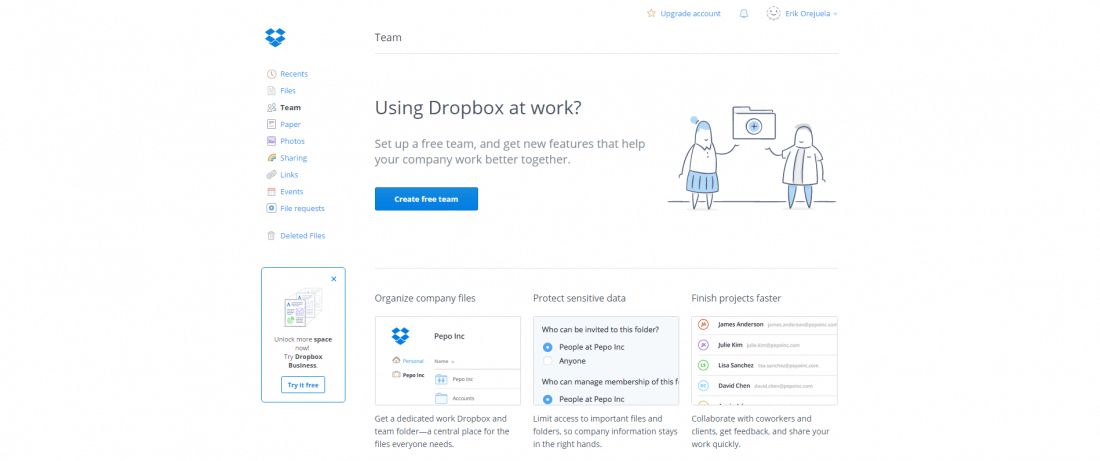
Messaging
Information is power but having the right information at the right time is even more important. For video calls there's Skype. The most ubiquitous messaging platforms are Whatsapp and Facebook Messenger, though only the former offers a native desktop application which comes super handy when you're working on your PC.
It's always fun to stay in touch with family and friends, but if you need to collaborate in a workgroup then Slack, Spark or Hipchat are the most likely platforms you'll be using. And if you're interested in having all your different communication services in one place you could try Franz.
Security
If you know what you're doing, Windows 10 comes out of the box with more than decent security. Common sense and Microsoft's built-in tools should be enough for most users, but if you want to go the extra mile and add another layer of protection that won't turn into a burden for your system, you should install Malwarebytes. A veteran specializing in preventing malware and rootkits attacks, it's good and free for personal use. There's also Virustotal.com which you can use to scan downloaded files for threats before you open them.
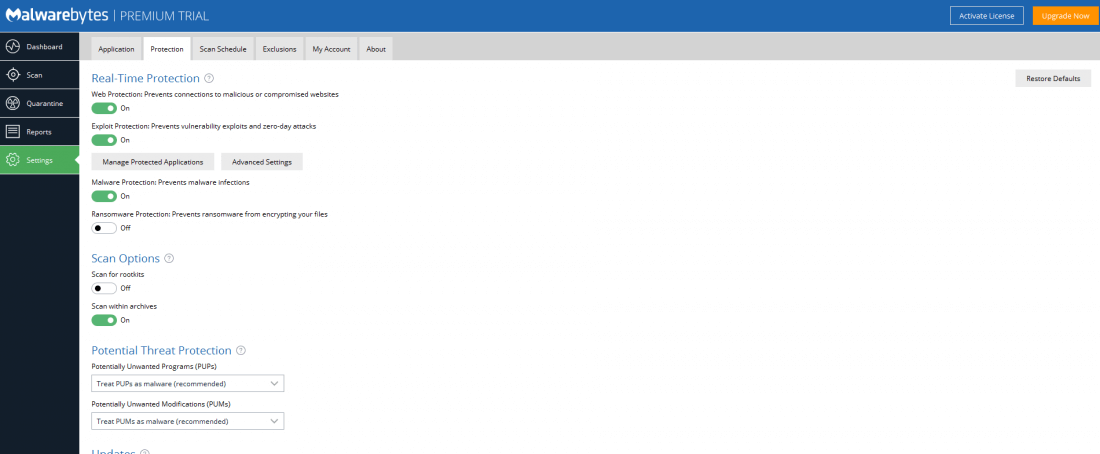
Gaming
For gaming we have to recommend Steam. Valve's platform does an awesome job at being a one-stop shop for all PC gaming. It's a great hub and gaming communication platform, also known for its killer sales. Do note however that certain franchises are absent from Steam, namely games from the likes of EA, Ubi and Blizzard. So here are download shortcuts for Origin, Uplayand GOG Galaxy.
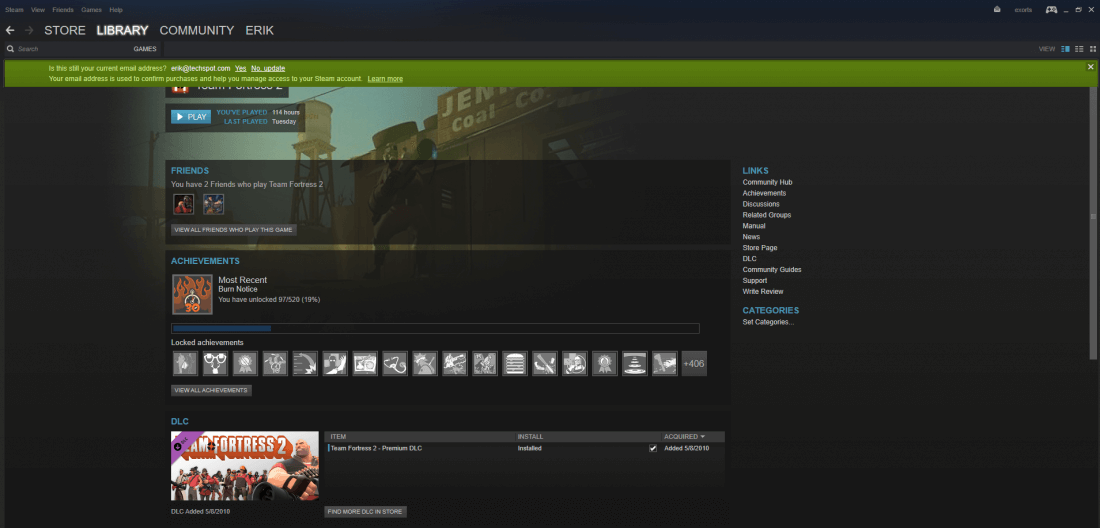
Multimedia
For watching your favorite movies and series there's VLC Player. It just works, but if that's not enough it has great support, a wicked equalizer, and simple controls. To be fair, Windows 10's built in player works well and supports a variety of formats, too. Last time we checked it saves you battery when playing movies on a laptop, so we certainly wouldn't discard it.
It's not uncommon for PCs to act as hubs to stream movies or serve as HTPCs. If you are looking for more than a player, something that offers streaming and can organize your library there is Plex, which is very popular, and Kodi, less known but just as capable alternative.
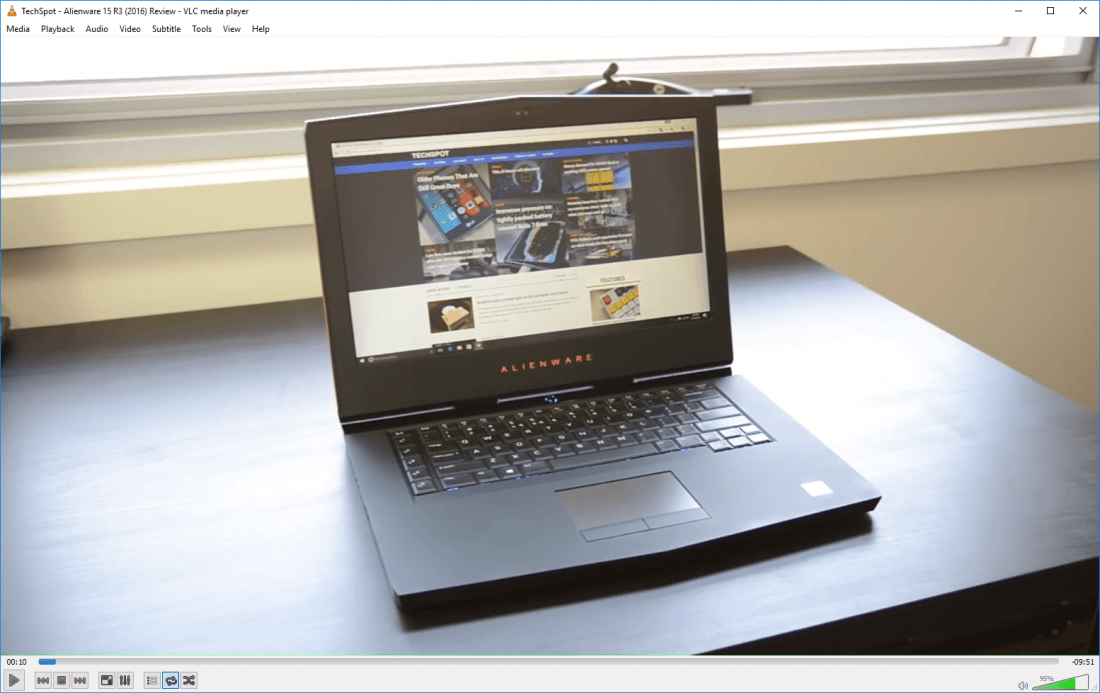
Productivity
Personally I'm a big LibreOffice fan. It's the first thing I install for productivity. It offers all the basics (and then some) you'll need from Microsoft Office but at no cost. Not everyone agrees on my choice -- there are other free alternatives as well as Google Docs if you can't justify paying for the Office suite.
For note-taking there's OneNote, which Microsoft now offers as a free cross-platform, cloud connected app. If you're more of a visual person you can use Monosnap for taking screenshots with annotations.
We all need an image editing tool. Windows 10 users can rely on Adobe's Photoshop Express for basic editing, free of charge.
Finally, for coders and developers we have to give a shout out to Sublime Text, possibly the best text editor you'll find.
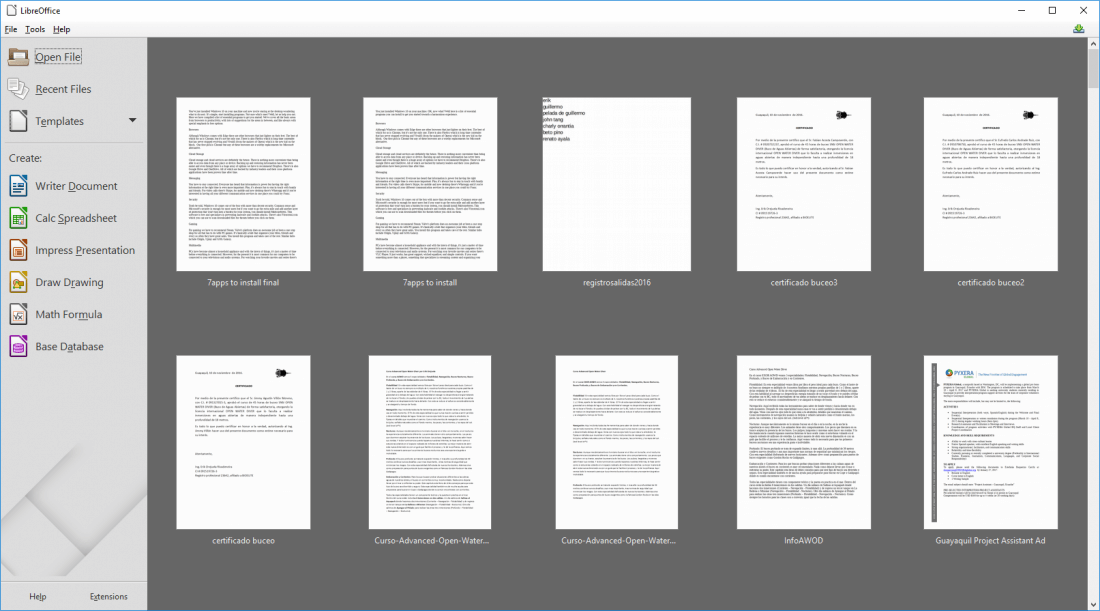
Bonus Killer App
Feel the list is missing something? If that's the case, we have F.lux as a bonus.
This nifty little app shifts the color of your computer's display to adapt to the time of day, warm at night and like sunlight during the day. If you like to work at night, F.lux is a godsend.
 5 days, 5 killer tech tips is a TechSpot monthly feature
5 days, 5 killer tech tips is a TechSpot monthly feature
On the third week of every month, we'll publish 5 killer tech tips, one for each day of the week for a given app, service, or platform.
This week we are uncovering great Windows 10 usability tips and tricks.
- Day 1: Get Rid of Windows 10 Ads, Office Offers and Other Annoyances
- Day 2: 7 Free Apps to Install on a New Windows PC
- Day 3: Take advantage of Xbox Streaming and Game DVR in Windows 10
- Day 4: TBA
- Day 5: TBA


Post a Comment: